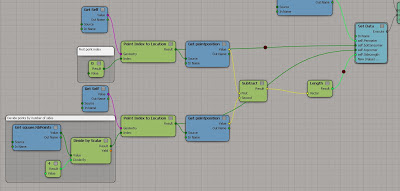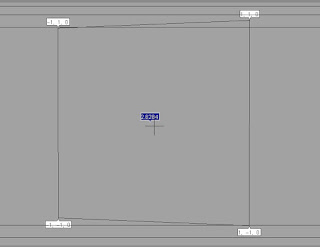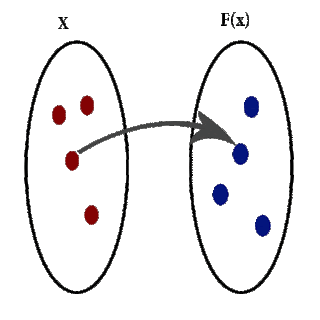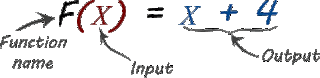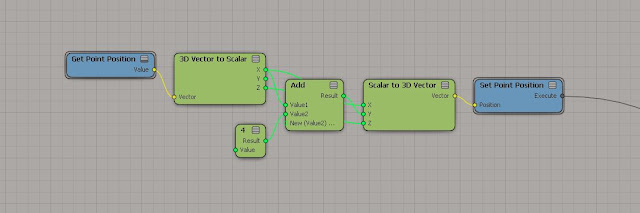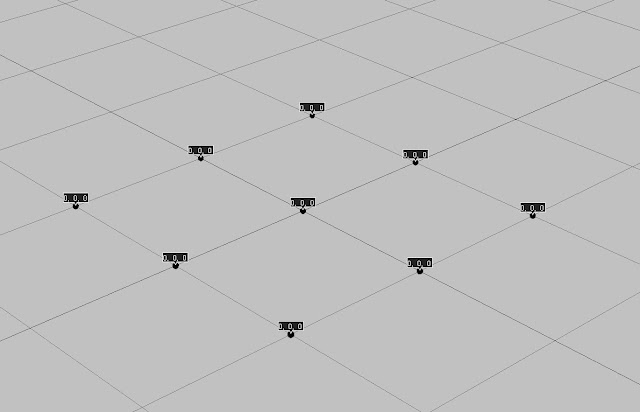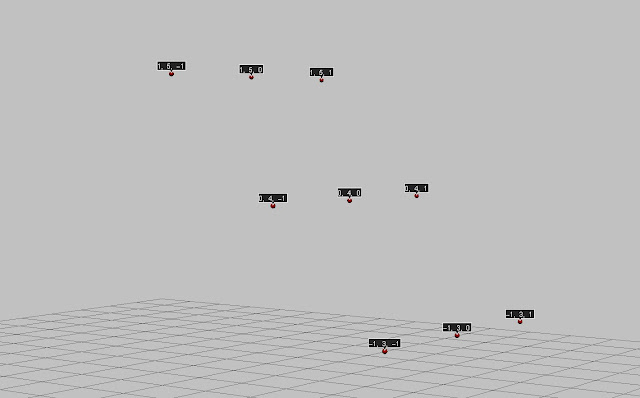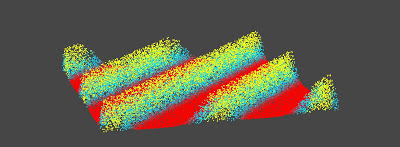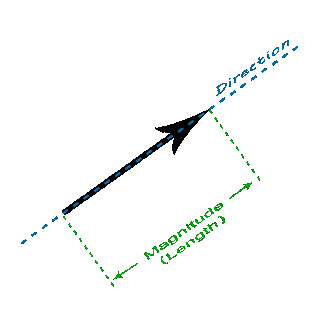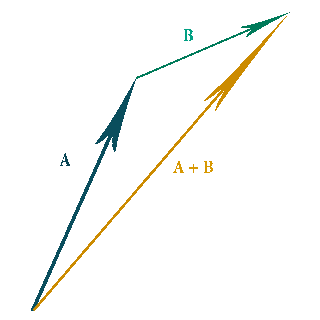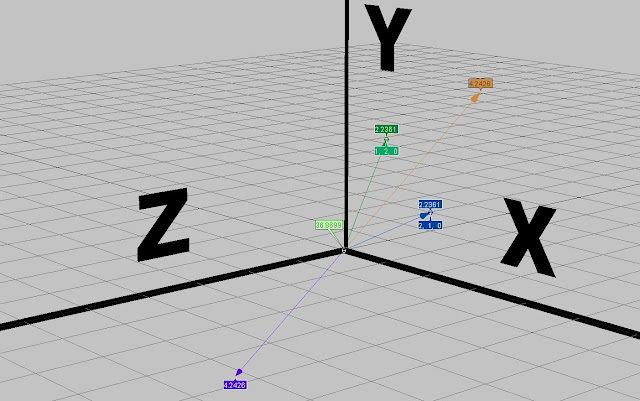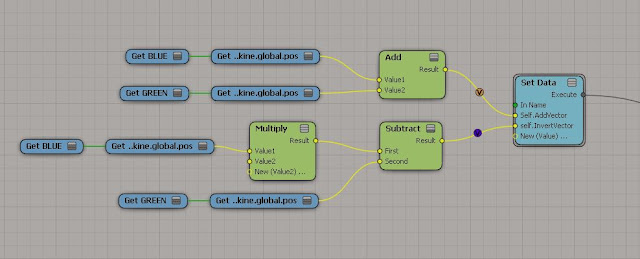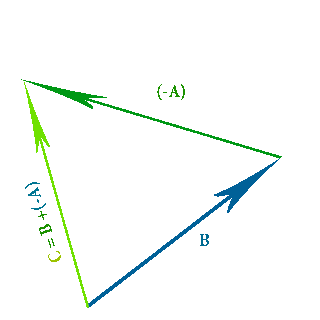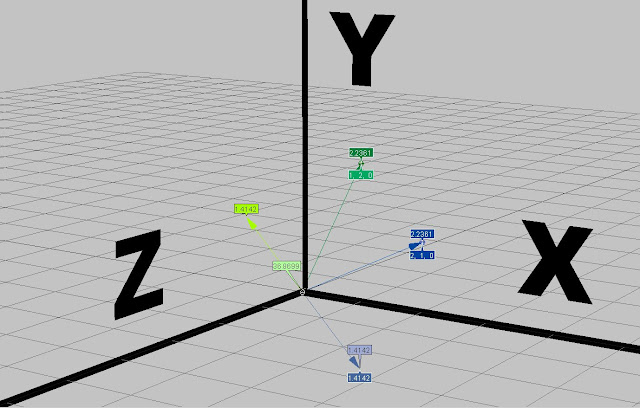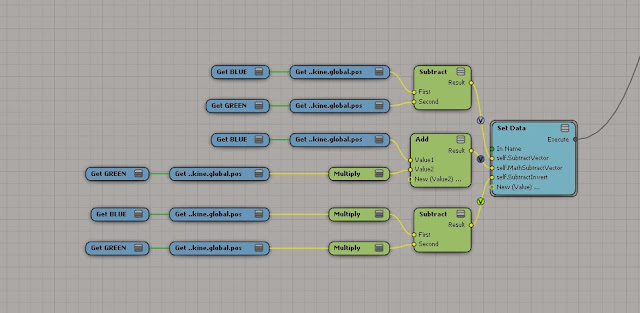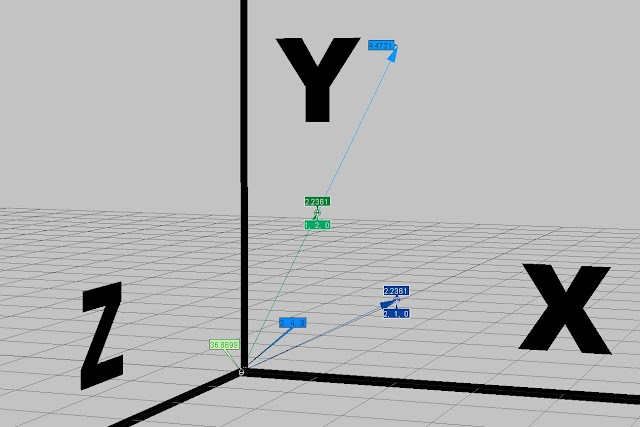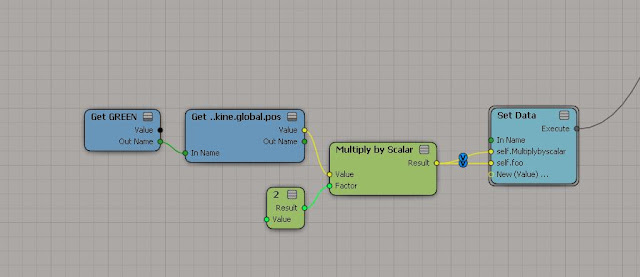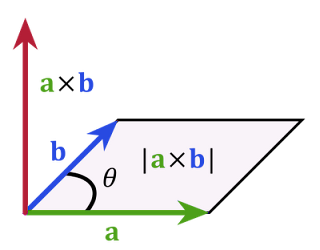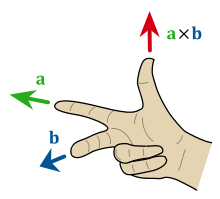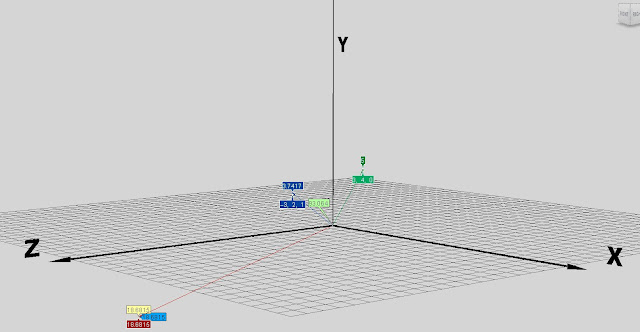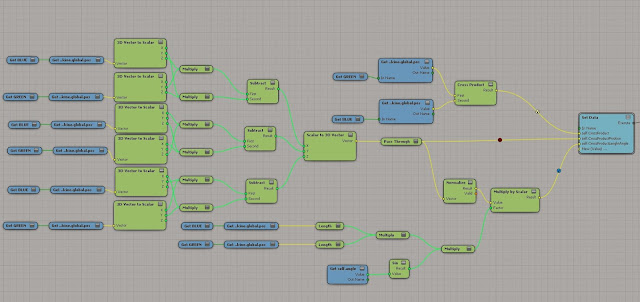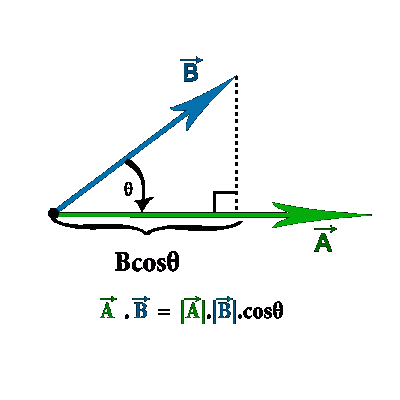A Square is a flat shape with 4 equal sides and every angle is a right angle (90°) and opposite sides are parallel.
Diagonals...
A square has two diagonals, they are equal in length and intersect at the middle point.
The Diagonal is the side length(a) times the square root of 2:
*side length = a = the length between A and D* (see image at top)
Diagonal "d" = a × √2
Perimeter...
The Perimeter is 4 times the side length:
Perimeter "p" = 4a
Area...
The Area is the side length squared:

Area = a2 = a × a
....or half of the diagonal squared:
Area = d2/2
What this looks like in ICE ....
Side length
To work out the side length of the square shown below.......... Subtract the corner point (-1,-1,0) with corner point (-1,1,0). Then simply get the length of the vector between the them.
Perimeter
The light green perimeter value is worked out with the math sum shown below, while the darker green value shows the curve length attribute in ICE, they are both the same.
p = 4.a
Diagonal
The diagonal length as shown by the blue value below was got by....d = a . √2
Area
Area can be calculated two ways, by multiplying the side lengths or by the diagonal......... here are what those calculations look like in ICE.